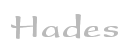

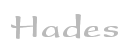 |  |
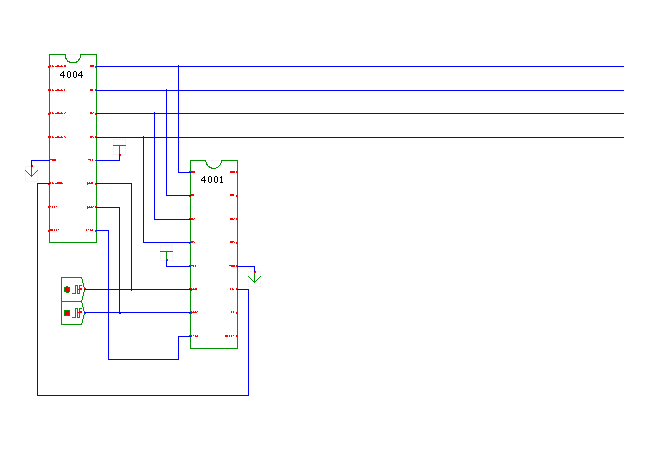 DescriptionA realization of BCD addition on the i4004 microprocessor
based on this assembly source: bcd_add.asm.
DescriptionA realization of BCD addition on the i4004 microprocessor
based on this assembly source: bcd_add.asm.
; bcd_add.asm
; add two 4bit binary-coded decimal numbers on the Intel 4004
; bcd-wise
FIM R0R1, 0x78 ; initialize R0=8 & R1=7
FIM R2R3, 0 ; clear result pair
LD R0 ; load R0 into accumulator
ADD R1 ; add second number
DAA ; decimal adjust accumulator
XCH R2 ; store new result in R2
TCC ; transfer carry to accumulator
XCH R2 ; store new result in R3
done:
JUN done ; end
This short program demonstrates a single BCD addition on the i4004 with help of the DAA instruction. As the MCS4 system was originally designed for a printing desktop calculator, binary-coded-decimal arithmetic was one of the main application areas of the MCS4.
The program first executes to FIM load immediate instructions to initialize the source registers (R0=8 and R1=7), as well as the result registers (R2=0 and R3=0). The program then loads R0 into the accumulator, adds the contents of R1 to the accumulator. The next instructions, DAA, performs the decimal adjustment and updates the carry flag. We then store the addition result into register R2. Afterwards, we use the TCC instruction to transfer the carry bit into the accumulator and another XCH instruction to store write R3. The program then enters an endless loop, written as a JUN (jump unconditional) instruction that jumps to its own address.
To watch the program execution, open the user-interface of the i4004 processor and the i4001 ROM chip memory editor. (On Windows, you may have to resize and move the windows a little, so that all windows remain readable during the simulation.)
Again, you may want to single-step through the program
with the technique explained in the MCS4 overview,
because the program is so short.
Type the value 1.35 into the time-interval textfield
in the simulator control panel,
and select the us (microseconds) value from
the time-scale drop-down list.
Reset the simulation by clicking the rewind button.
Now, click the run-for button to run and automatically
pause the simulation after the selected time interval
(here 1.35 microseconds or one MCS4 clock cycle) has elapsed.
Repeatedly click the run-for button to step through the program.
See also:
Run the applet | Run the editor (via Webstart)