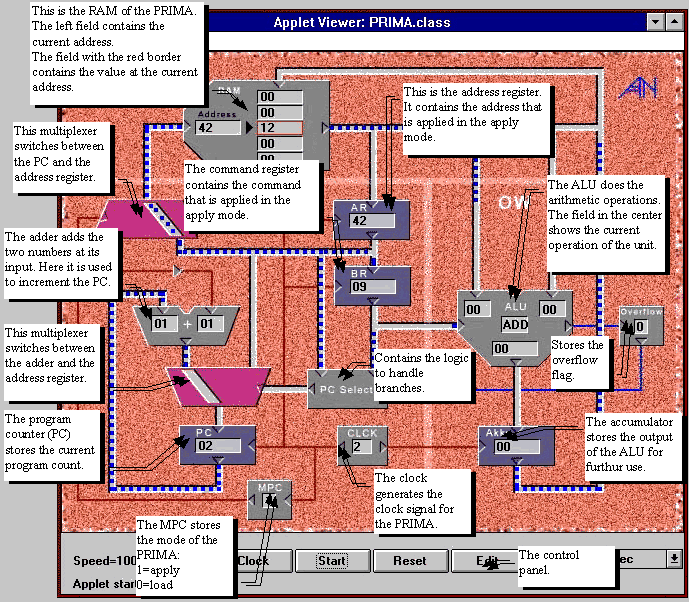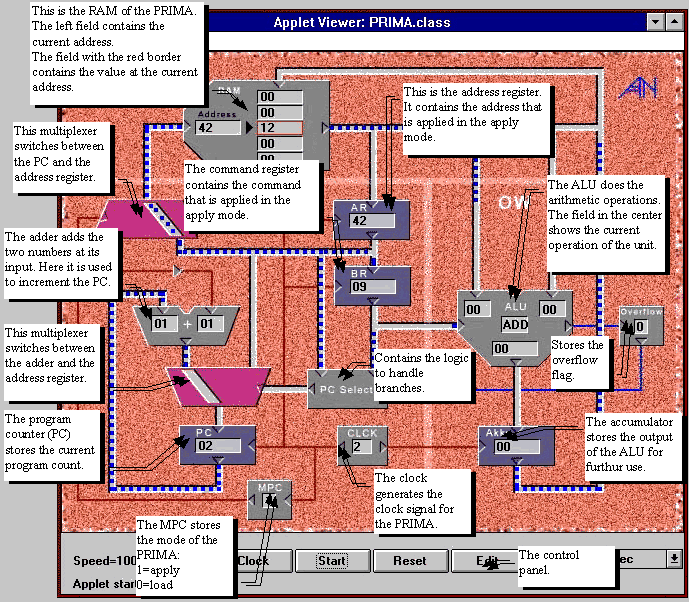The PRIMA (Primitive Machine) Applet Manual
return to the applet
An applet byAndy Nahapetian
If you just want to know which opcodes are supported, look at the
command list
To use this applet you need a Java-enabled Browser such as:
Netscape 2.0, the
Microsoft Explorer,
Hotjava or the appletviewer from
Sun.
Point your browser to the address:
http://tech-www.informatik.uni-hamburg.de/applets/prima/prima.html.
After the applet starts, you will see the block diagram of the PRIMA machine.
There are 7 UI elements at the bottom of the screeen: (from left to right):
The speed controller
You can control the speed of the animation with this scrollbar.
The "clock" button
This button simulates a clock signal to the PRIMA. While the animation
is running , the applet will not react to user input.
The "start" button
This button runs the programm that is in the RAM. You first have to load
a program into the RAM to use this function.
(see "the edit button"). Unlike the clock button, this function has its
own thread and user input will be processed while the program runs.
The "reset" button
Resets the PRIMA. The RAM will not be erased by this function, but the
PRIMA returns to the state it was in before the program was started.
The "edit" button
You can invoke the "Edit RAM" window with this button. This window is used
for loading program examples into the RAM and viewing the source code.
You can also write your own programs in this window. See "edit RAM" for
details on using the Edit window.
The "command" button
This button invokes the "Command" window. This window shows the current
command that is being executed by the PRIMA and explains what it does.
For details, see "The Command window".
The radix menue
You can switch between number representations with radix 10(decimal) or
radix16(Hexadecimal) with this menue.
The PRIMA windows
The main window
In this window, you see the building blocks of the PRIMA and the control
panel at the bottom of the window.
You see an image of the PRIMA, explaining the different elements:
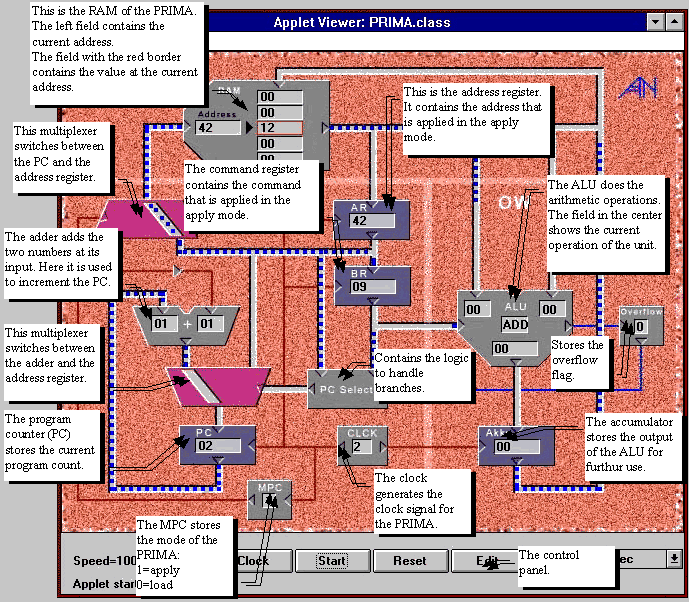
edit RAM
Here is a screenshot of the "edit RAM" window, with an open program example.

image 5: the "Edit RAM" window
The control panel
The "load" button
You can load a program into the RAM with this button. To do this you have
to choose a programm from the choice or type in your own program.
The "open" button
You can view the program of your choice with this button. First you have
to choose a program from the menue.
This function does not load the program into the RAM. You still have
to use the load button to do this.
The "new" button
If you want to write your own program, use this button. The text editor
will be cleared and you can type in your program.
The commands are given in decimal numbers, followed by the address on
which they should act. See the command list
for the available commands. The commands and addresses have to be separated
by at least one space. After typing in the program, you can load it into
the RAM with the load button. To verify your code,you can use the show button.
This button will show the code in the RAM and comment it.
The "show" button
This button shows the current programm in the RAM. If the programs save
their results in variables, you can use this function to see the values of
the variables after program execution.
The program examples menue
You can choose on of the program examples here. To view or load the programm,
you have to use the open or the load button.
The "Command" window
This window shows the current comman that is being executed by the PRIMA,
and explains what it does.

image 6: the "Command" window
Example for using the PRIMA applet
To use this applet you need a Java-enabled Browser such as:
Netscape 2.0, the
Microsoft Explorer,
Hotjava or the appletviewer from
Sun. Point your browser to the address:
http://tech-www.informatik.uni-hamburg.de/applets/prima/prima.html.
After the applet starts, you will see the block diagram of the PRIMA machine.
There are 7 UI elements at the bottom of the screeen:
Press the edit button. A window will pop up called "Edit RAM" (see image 5).
Now you can choose a program example from the menu. We will take a look at
the example program "addition".
Since this is the default choice, we just have to press the open button
to look at the program. After a short delay, we will see the program
code and its explanation in the window.
Now we want to load the program
into the RAM by pressing the load button.Press the start button in the
main window. The program will start and you will see an animation of
the data flow. You can control the speed of the animation with the
speed control. Pressing the command button will pop up a window that
shows the current executing command (see image 6).
The program end in an infinite loop. You can recognize this by the
repeating values and addresses in the RAM.
Now we can stop the program and view the results in the "Edit RAM" window.
We expect to see the result of the addition 12 + 7 at the RAM address 8.
To show the contents of the RAM, press the show button. Check the value
at address 8. As expected, the value is 19.
To write your own program press the "new" button. You can type in your
program now. The commands must be decimal numbers with a valid
opcode. The addresses must be smaller than 256.
Let us write our own programm to add two numbers. Please type in the
following program:
9 8 0 9 72 10 128 6 14 2
The program loads(9) the number 14 ($8=14) in the accumulator. Then it
adds(0) a 2 ($9=2) to the accumulator. It then saves (72) the value of
the accumulator at the address 10. Then it goes into an infinite
loop (128 6).
Now we can load the program into the RAM by pressing the load button.
To verify the program we look at the contents of the RAM by pressing the
show button. Now we can see the commented version of the program and it
is easier to read.
We execute the program by pressing the start button. Once the programm
goes into an infinite loop(address 6,7), we can stop the program and
view the contents of the RAM. As expected, the address 10 contains the
value 16.
return to the applet